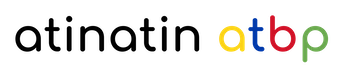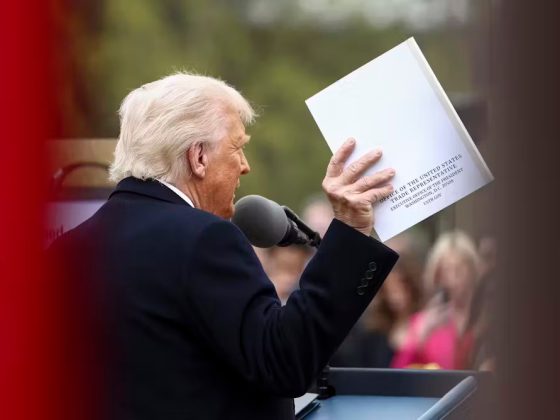Guide Me Button In Create A Linux VM in Compute Engine Documentation
Walk Through

Create Linux VM Start panel

Create Linux VM Step 1 panel
test-ctd. The next step is to enable the necessary APIs, because the project test-ctdalready has this API enabled, which is reflected in the green check mark.
Step 2
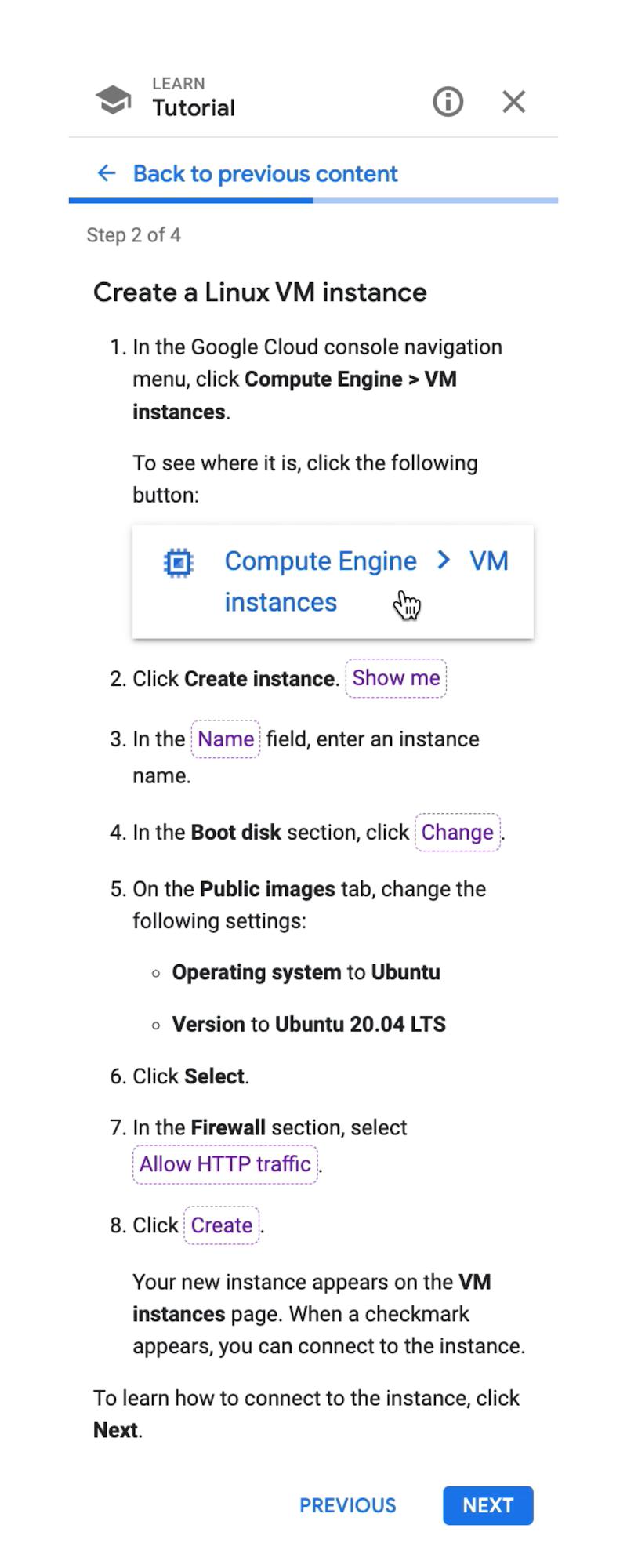
Create Linux VM Step 2 panel

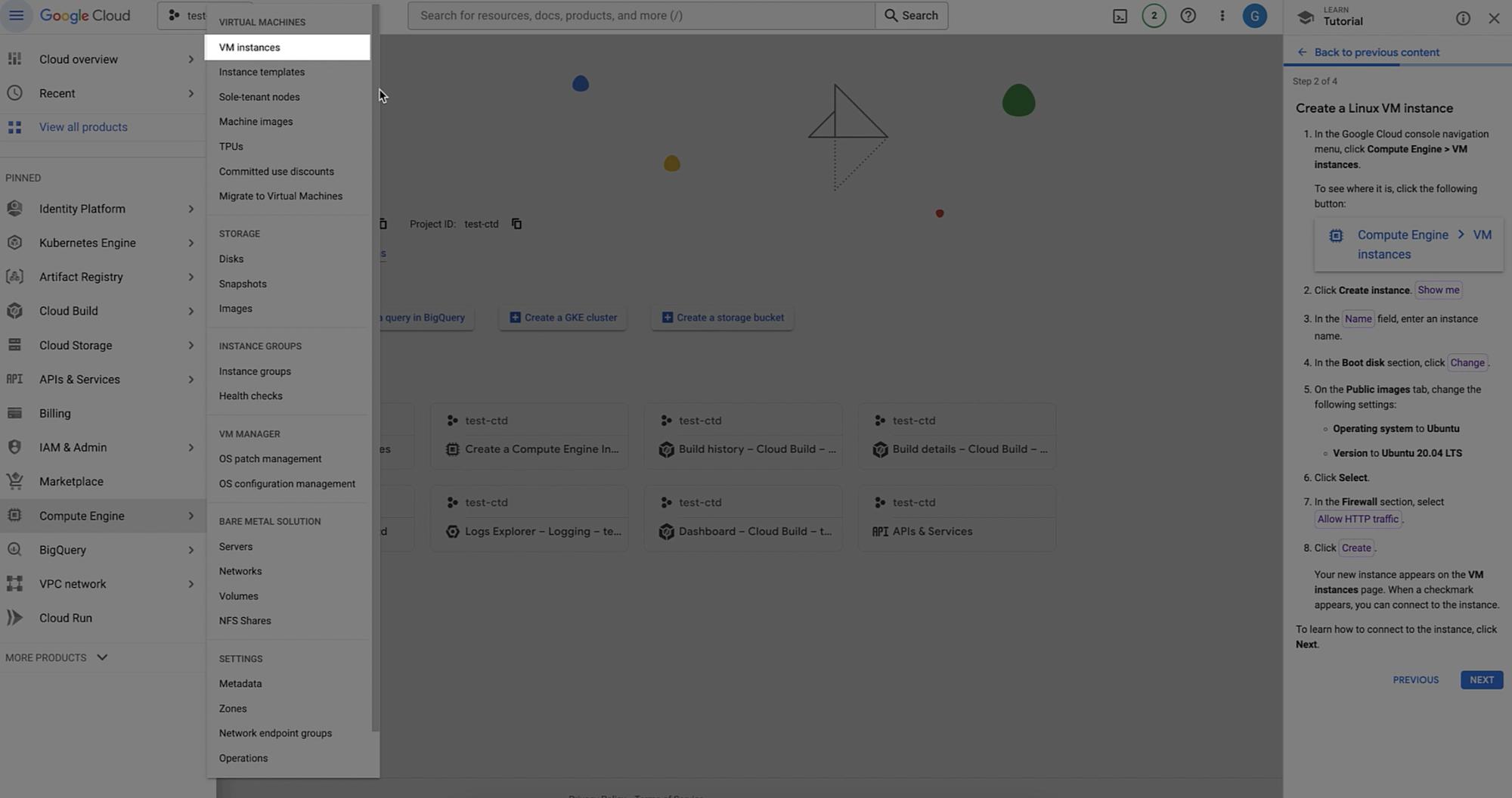
Example of Spotlight feature

Naming VM Instance
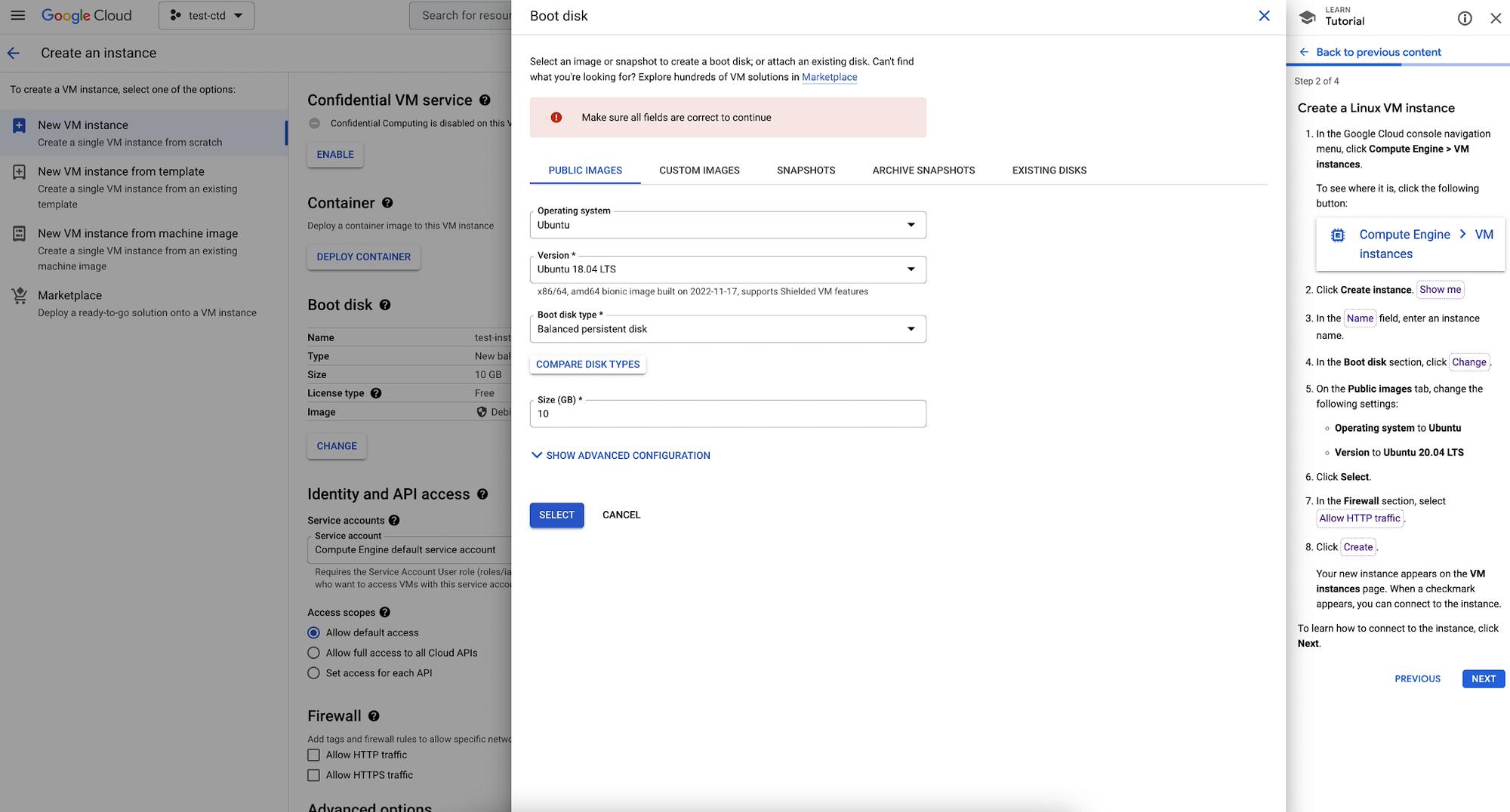
Choose Operating System
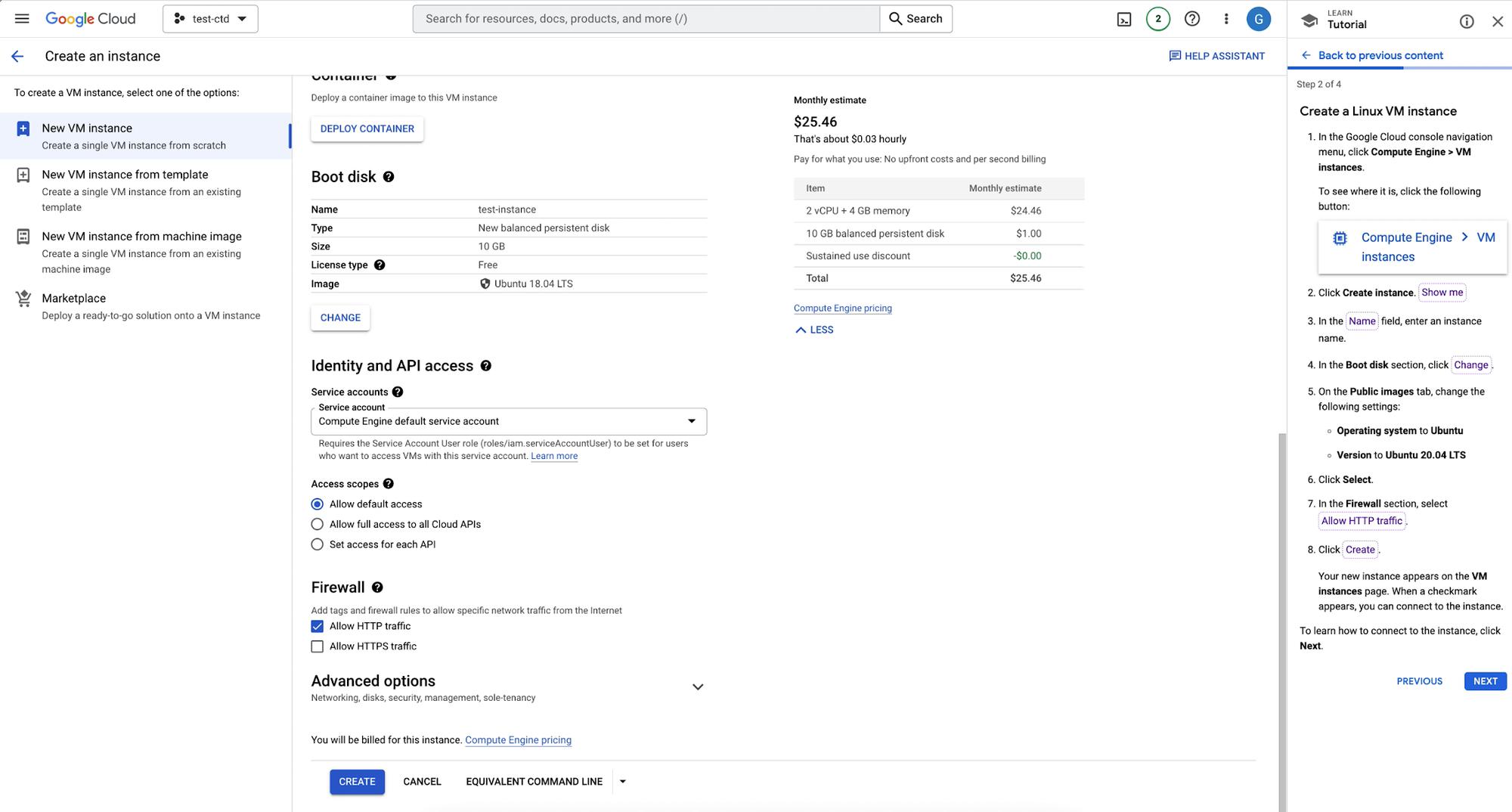
Choose Firewall
Step 3
The third step is to Connect to the VM instance. To find the Connect column, we’ll use a spotlight to highlight SSH, by clicking it a new cmd dialog opens and shows that we are connected to the VM terminal!
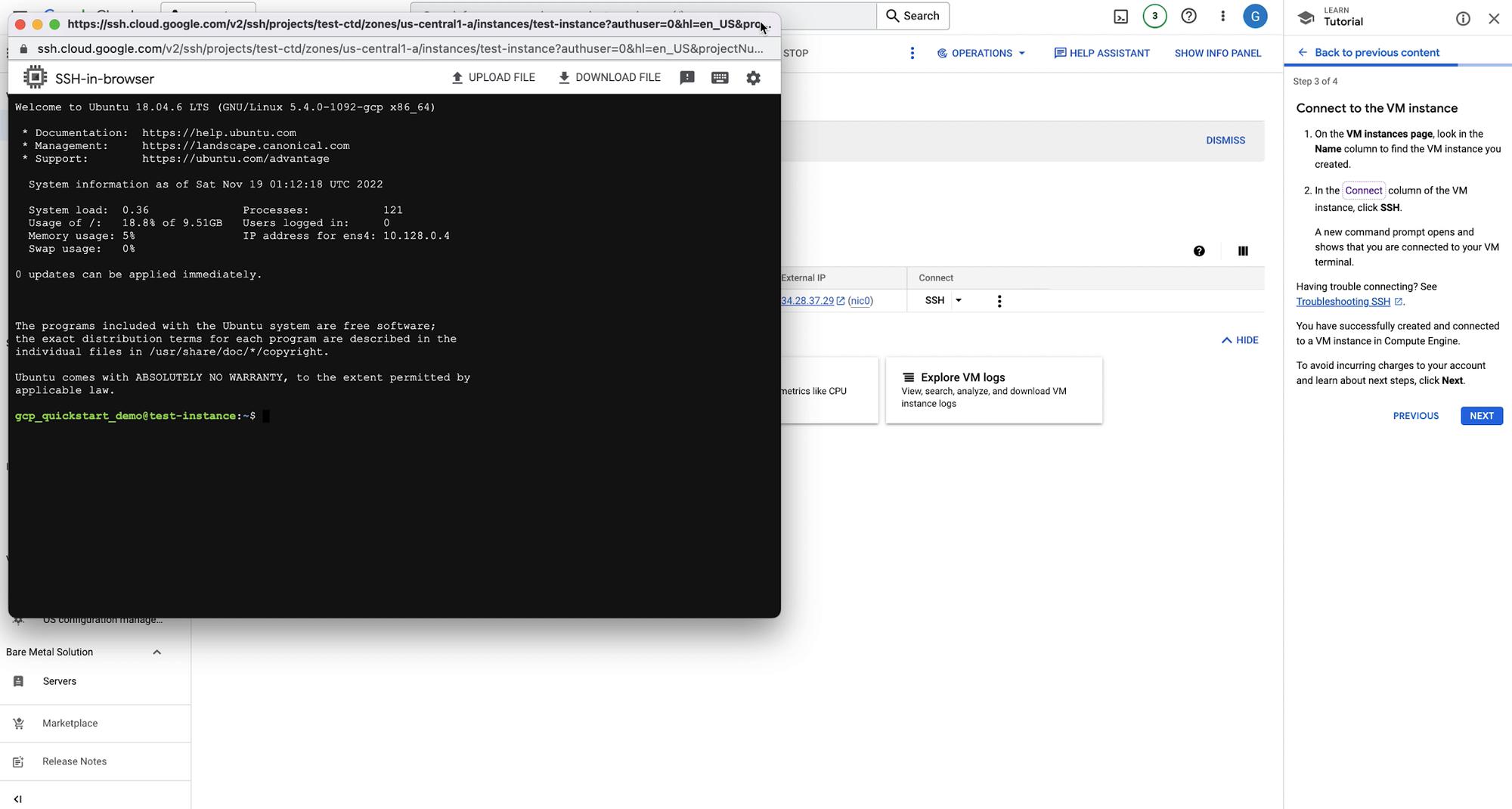
SSH into VM
Step 4
On the final panel you’ll see other interactive tutorials to learn more about Compute Engine. Finally you’ll see information to clean up the instances so you don’t incur additional charges. We can click FINISH to wrap up this tutorial.

Delete VM Instance
Next Steps
There you have it! You’ve created a Linux VM Instance in Compute Engine with the help of interactive tutorials. If you’d like to follow another interactive tutorial, check out this Create a Windows Server VM instance in Compute Engine tutorial.
By: Bukola Ayodele (Developer Advocate)
Source: Google Cloud Blog